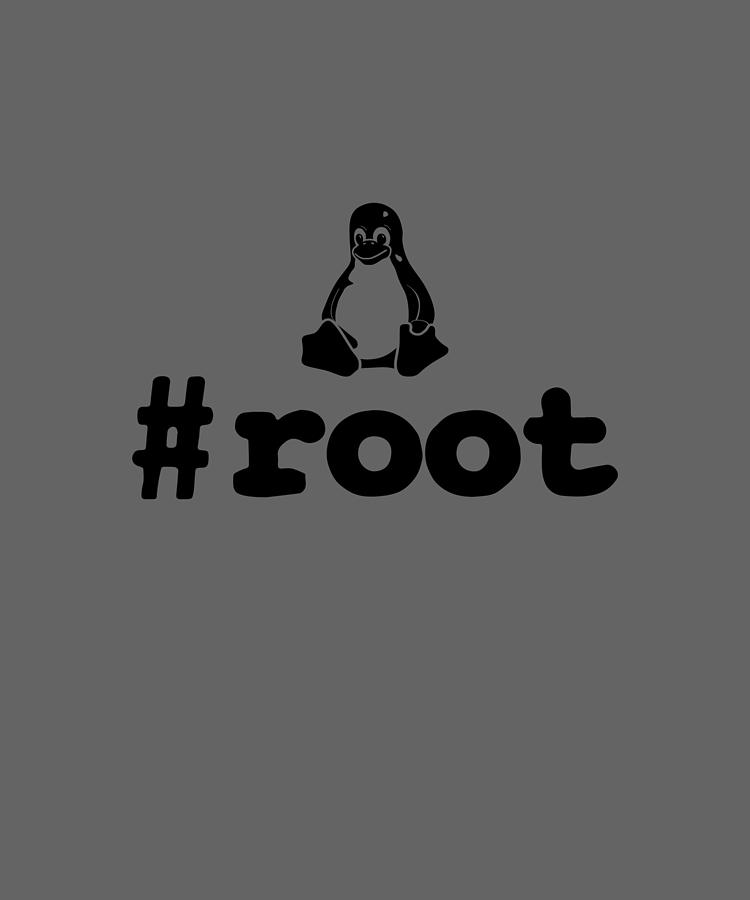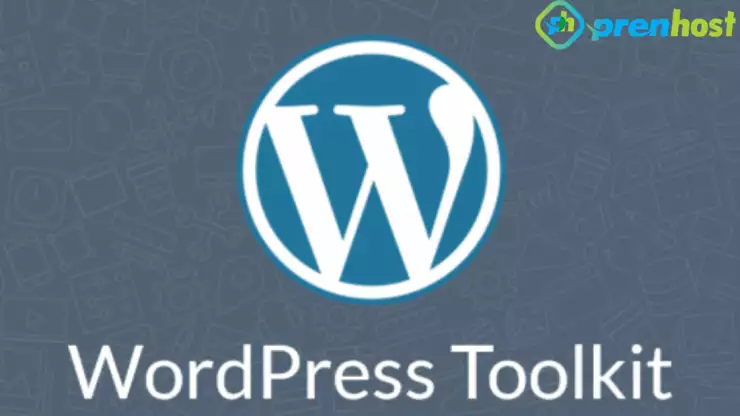cPanel: Delete error_log & *php.error.log files
Ever wanted to easily and quickly dispose of error_log and/or <domain>.php.error.log files on your cPanel server? Fortunately, there's a…
Read More »