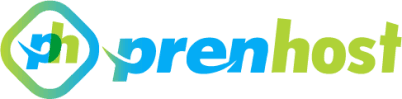Latest News & Articale
In today’s digital world, having a website is a crucial part of any business or personal brand. Websites serve as the primary platform to communicate, share content, and engage with audiences. However, managing a website is not always as simple as creating and maintaining content. A significant aspect of website management involves ensuring that everything runs smoothly, which often means understanding how to maintain the backend as well as the front end. One of the critical areas of website management is server access and how to log in to the server that hosts your site. While it’s possible to log in directly to a server, this process requires a certain level of technical knowledge. If done incorrectly, it could result in significant issues, even breaking the entire website.
Understanding Server Access
When you work with a website, it is hosted on a server somewhere in the world. This server stores all of the website's data, including files, images, videos, and scripts. The most common way of accessing a server is through a method called Secure Shell (SSH). SSH allows administrators or developers to log into a server remotely and manage its files, databases, and configurations.
While SSH is an essential tool for web development and administration, it is not something that can be handled carelessly. It requires precision and careful handling because a single error in entering commands or making changes on the server can cause the website to malfunction or go offline entirely. This is why server access is typically left to web developers or IT professionals who have the required expertise.
The Risks of Server Access
Accessing a server directly is not for the faint of heart. When logged into the server, you are granted root access, which means you have full control over everything the server holds. While this offers tremendous flexibility, it also comes with significant risks. A small typo in a command can lead to catastrophic consequences. For example, deleting important files, misconfiguring settings, or overwriting code that’s crucial to the site’s functionality can render the website completely unusable.
Moreover, servers are often connected to a broader network, and mistakes made on one server can sometimes have a domino effect, affecting other systems or even compromising the security of the website. This is why logging into a server is often handled by professionals who understand the nuances of server management and know how to navigate potential pitfalls safely.
Alternatives to Direct Server Access
While direct server access might seem necessary, there are alternatives that can help mitigate the risks. Many web hosting services and website management platforms offer user-friendly control panels (such as cPanel or Plesk) that provide a graphical interface to manage the server without the need for direct command-line input. These control panels allow users to perform basic tasks like updating content, installing plugins, and managing databases without having to type complicated commands.
Another alternative is using Managed WordPress Hosting, where the hosting provider takes care of all the technical aspects of the server. These services often come with security features, regular backups, and automatic updates to ensure the website remains secure and functional without requiring the user to interact directly with the server.
The Importance of Backups
One of the most essential practices in website management is ensuring that regular backups are taken. If something goes wrong while accessing the server, having a backup allows you to restore your website to a previous, functional state. Backups can be done manually or through automated systems that ensure regular snapshots of the website’s files and databases are stored securely. Backups are an essential safety net and should never be overlooked when working with server access.
Fixing “Cannot manage PHP versions when CageFS is disabled” on CloudLinux (cPanel/WHM)
When you open cPanel → Select PHP Version...
Python Selector “IndexError: string index out of range” – Root Cause & Fix (CloudLinux Bug)
Issue Summary After a recent CloudLinux update, Python...
Fixing SSH Login Failure Due to Missing pam_imunify.so on CloudLinux Servers
The Problem On one of our CloudLinux servers...
Fixing Virtualizor Migration Issue: “Task Not Updated on Master from Last 30 Minutes”
When performing a VPS migration in Virtualizor, you...