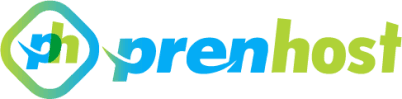As a Linux user, I often find myself managing various directories and files, and at times, the need arises to delete a directory entirely. Whether it’s to clear up space, remove outdated files, or streamline my project structure, understanding how to efficiently and safely delete a directory is a fundamental skill. In this article, I will walk you through the process of deleting a directory on Linux, covering both the command line and graphical interface methods. While Linux offers powerful commands that can quickly remove directories, it’s essential to approach this task with caution to avoid unintended data loss. I will explain the differences between deleting empty directories and those containing files, and I’ll also highlight best practices to ensure that we only remove what we intend to. By the end of this guide, you’ll be equipped with the knowledge to manage your directories confidently and effectively, enabling you to maintain an organized and efficient file system in your Linux environment. Whether you’re a seasoned Linux administrator or a newcomer to the platform, this article will provide valuable insights and practical tips for deleting directories safely. Let’s dive in and explore the best practices for managing your file system efficiently.
– Understanding the command to delete.
When I execute the command to delete a directory on Linux, I must ensure that I understand the implications of this action, as it typically results in the permanent removal of not only the directory itself but also all of its contents. The command that I often use, rm -r, stands for “remove recursively,” which means it will traverse through the directory tree and delete all files and subdirectories within the specified directory. It’s crucial to double-check the path I’m providing, as there is no built-in undo feature in the terminal, and any mistake could lead to unintended data loss.
Additionally, the -f option is something I consider when I want to force the deletion without being prompted for confirmation. This could be particularly useful in scripts or automated tasks, but it also increases the risk of accidental deletions. Therefore, understanding the command syntax and the repercussions of my choices is essential in maintaining system integrity and avoiding disruptions in my workflow.
– Using options for safe deletion.
When I focus on safe deletion practices, I often utilize options that minimize the risk of data loss. One approach I find effective is using the -i option with the rm command, which prompts me for confirmation before each file or subdirectory is deleted. This interactive mode acts as a safeguard against unintended deletions, allowing me to evaluate my choices before proceeding with destructive actions. Particularly in critical environments, this small step can significantly enhance my control over the deletion process.
In addition to the interactive prompt, I consider using --preserve-root when dealing with recursive deletions. This option prevents me from accidentally deleting the root directory, which could lead to catastrophic system failures. By applying these measures, I can navigate the complexities of file management on Linux with increased confidence, knowing that I have implemented additional layers of protection against irreversible changes while deleting a directory on Linux.
– Verifying successful directory removal process.
After initiating the removal process, I ensure the successful deletion of the directory by employing a few verification techniques. One straightforward method is to utilize the ls command to list the contents of the parent directory, confirming that the targeted directory no longer appears. If the removal was recursive, I also check for any residual files or subdirectories that may not have been deleted, as this can indicate an incomplete process. Observing the absence of the directory in the ls output reassures me that the operation was executed as intended.
Moreover, I sometimes examine the exit status of the command I executed to delete the directory. By checking the value of $?, I can determine if the command completed successfully (an exit status of 0 indicates success). If the exit status reflects an error, I take the time to review the command syntax and possible reasons for failure, such as permissions issues or non-empty directories. This thorough approach helps me maintain a clean filesystem and ensures my actions align with the intended outcomes when I delete a directory on Linux.
In conclusion, deleting a directory on Linux may seem straightforward, but it requires a clear understanding of the commands and their implications. Through my exploration of commands like rmdir for empty directories and rm -r for those containing files, I’ve learned the importance of caution, especially when operating with elevated privileges. Always double-check your command syntax and the target directory to prevent unintended data loss. With these practices in mind, I feel more confident in managing my file system efficiently and safely. As I continue to navigate the Linux environment, I appreciate the power and flexibility it offers, making tasks like directory management both intuitive and robust.