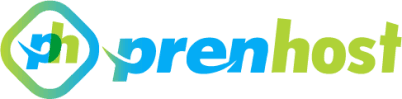In today’s digital landscape, ensuring the security of your website is paramount, and one of the most effective ways to achieve this is by implementing an SSL (Secure Sockets Layer) certificate. SSL not only encrypts the data transferred between your website and its visitors, protecting sensitive information from prying eyes, but also enhances your site’s credibility and improves its search engine ranking. For those utilizing cPanel, a popular web hosting control panel, the installation process for SSL is designed to be user-friendly, allowing even those with limited technical expertise to secure their sites efficiently. This article will guide you through the step-by-step process of installing an SSL certificate in cPanel, covering everything from generating a Certificate Signing Request (CSR) to configuring your website for HTTPS. By following these instructions, you can ensure that your online presence is safeguarded against potential threats, fostering trust with your users and creating a secure environment for data exchange. Whether you are managing a personal blog, an e-commerce platform, or a corporate website, understanding how to install SSL in cPanel is an essential skill in maintaining a secure and professional online presence.
Understanding SSL and Its Importance
SSL, or Secure Sockets Layer, is a crucial technology that establishes an encrypted connection between a web server and a browser, ensuring that any data exchanged remains private and secure. This encryption not only protects sensitive information, such as passwords and credit card numbers, but also plays a significant role in building trust between users and websites. With the increasing prevalence of cyber threats, implementing SSL has become a fundamental necessity for any online business. It not only safeguards data but also enhances search engine rankings, as search engines like Google prioritize secure sites in their results.
In the context of cPanel, implementing SSL certificates is a streamlined process that simplifies the deployment of this essential security feature for websites hosted on PrenHost or other platforms. By offering tools that allow users to easily manage their SSL certificates, cPanel enables even those with minimal technical expertise to secure their websites effectively. As online security continues to be a top priority for internet users, understanding and utilizing SSL in conjunction with cPanel becomes an indispensable practice for maintaining a safe and trustworthy online presence.
Learn why SSL is crucial for website security and user trust.
SSL plays a pivotal role in safeguarding both website security and user trust, making it an indispensable component for any online entity. By encrypting data transmitted between the user’s browser and the server, SSL not only protects sensitive information from potential interception but also signals to visitors that the website prioritizes their security. This assurance is especially vital in an era where data breaches have become commonplace, leading users to hesitate when sharing personal information. Websites without SSL are often marked as “not secure,” which can deter potential customers and adversely affect the credibility of the business.
Moreover, SSL is vital for maintaining a competitive edge in the digital landscape. Search engines like Google reward secure websites with improved rankings, thereby increasing their visibility and attractiveness to users. For businesses hosted on platforms like PrenHost, the integration of SSL through cPanel simplifies the process, ensuring that even those without extensive technical know-how can secure their sites effectively. This ease of use allows website owners to focus on growing their online presence, knowing that their security is robust and their users can trust their platform.
Accessing cPanel with PrenHost
To facilitate the installation of SSL, users must first navigate to their cPanel account provided by PrenHost. This user-friendly control panel offers a streamlined interface, allowing website owners to manage various aspects of their hosting environment efficiently. Once logged in, users can easily locate the “Security” section, where the options for SSL/TLS management are prominently displayed. This accessibility ensures that even those with minimal technical expertise can implement SSL on their sites without encountering significant hurdles.
In cPanel, the process of generating a Certificate Signing Request (CSR) is straightforward, enabling users to request their SSL certificates with ease. PrenHost’s integration with cPanel further enhances this experience, offering automated tools that assist in the installation and management of SSL certificates. By leveraging these capabilities, users not only secure their websites swiftly but also benefit from the robust support infrastructure that PrenHost provides, ensuring a smooth transition to a secure online presence.
Log into your PrenHost account to access the cPanel interface for SSL installation.
After accessing your cPanel interface, the next step involves navigating to the SSL/TLS manager, where users can upload their SSL certificates or generate new CSRs if needed. This section provides comprehensive tools for managing your SSL certificates, including options to install, manage, and update them effortlessly. By following the intuitive prompts within cPanel, users can ensure their websites are secured properly, contributing to enhanced user trust and compliance with modern web standards.
In addition, PrenHost’s support team is readily available to assist with any queries or challenges that may arise during the SSL installation process. This comprehensive support, coupled with the powerful features of cPanel, allows users to maintain a secure online presence efficiently. With SSL properly installed, websites can benefit from improved SEO rankings and increased customer confidence, ultimately leading to a more secure and reputable web environment.
List: How to Install SSL in cPanel
- Log into your PrenHost account.
- Access the cPanel interface.
- Locate the SSL/TLS section.
- Select “Manage SSL Sites.”
- Upload your SSL certificate.
- Save changes to install SSL.
Locating SSL/TLS Section in cPanel
To find the SSL/TLS manager within cPanel, users should navigate to the “Security” section of the dashboard. This area houses various security-related features, and clicking on the “SSL/TLS” icon will direct you to the appropriate management tools. The layout is designed for ease of use, ensuring that even those less familiar with SSL configurations can quickly locate the necessary functions without unnecessary complications.
Once in the SSL/TLS section, users will have access to features that allow for the installation of certificates, the generation of Certificate Signing Requests (CSRs), and other essential tasks required to establish secure connections. This streamlined approach simplifies the process of securing your site, making it an efficient choice for both novice and experienced webmasters managing their domains through cPanel.
Find the SSL/TLS section to begin the certificate installation process in cPanel.
Upon accessing the SSL/TLS section, users can initiate the certificate installation process with ease. This interface provides clear options for uploading existing SSL certificates or generating new ones directly within PrenHost’s cPanel environment. By guiding you through the certificate installation steps, it ensures that all necessary information is entered correctly, which is crucial for the successful implementation of SSL to establish secure connections on your website.
Additionally, the SSL/TLS manager offers a comprehensive overview of all installed certificates, helping users manage their SSL configurations efficiently. This includes features for monitoring expiration dates and renewing certificates as needed, ensuring that your site’s security is maintained without interruption. By utilizing these tools, users can significantly enhance their website’s integrity and trustworthiness, ultimately contributing to a better user experience for visitors.
Verifying SSL Installation Success
It is crucial to perform a comprehensive check after the SSL certificate installation to ensure everything is functioning as expected. Users can utilize online SSL checker tools, which provide detailed reports on the installation status, including certificate validity, server configuration, and potential vulnerabilities. These tools help identify any misconfigurations or issues that may prevent secure connections, enabling users to take corrective action if necessary. Regularly monitoring the SSL installation not only strengthens website security but also builds trust with visitors who expect to see secure connections, especially when sharing sensitive information.
In addition to using external tools, cPanel provides built-in functionalities that allow users to view the certificate details directly from the SSL/TLS section. This feature enables users to confirm that the certificate details, such as the expiration date and issuing authority, are as expected. Ensuring that the SSL certificate is installed correctly is integral to maintaining the security of a website, especially for services hosted through platforms like PrenHost, where user data protection is a top priority.
Check your website’s URL to confirm that SSL is properly installed and functioning.
Ensuring the proper installation and functionality of SSL requires verifying the website’s URL to check for the secure HTTPS protocol. When accessing the site, observe the browser’s address bar; a padlock icon should appear alongside the URL, indicating that the connection is secure. If the padlock is absent or indicates a warning, this may signify that SSL is not correctly installed or there are mixed content issues on the page. These warnings can deter users and affect trust, making it essential to address any problems promptly.
Moreover, PrenHost users can benefit from cPanel’s tools to streamline the troubleshooting process. By navigating to the relevant sections, users can easily check for common SSL issues such as certificate mismatches or expired certificates. Correcting these issues ensures that the website is not only compliant with security best practices but also that it provides an optimal browsing experience for visitors. Regular checks and maintenance of SSL configurations reaffirm a commitment to secure web practices.
In conclusion, installing SSL in cPanel is a straightforward process that significantly enhances the security and credibility of your website. By following the steps outlined in this guide, you can ensure that sensitive data is encrypted and protected, fostering trust among your users. As online security becomes increasingly paramount, implementing SSL certificates not only safeguards user information but also positively impacts your site’s search engine rankings. With cPanel’s user-friendly interface, managing your SSL certificates and monitoring their status becomes a seamless task. Embracing SSL is not just a technical necessity; it is a commitment to providing a safe and secure online environment for all visitors.