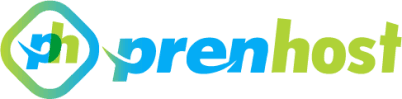Migrating a WordPress site can often be a daunting task, particularly when dealing with file size limitations imposed by hosting providers. One common hurdle many users encounter is the 128MB upload limit, which can significantly hinder the process of transferring large websites or backups. This constraint not only complicates migrations but can also lead to frustration and delays, especially for users who are unfamiliar with the technical intricacies of site management. Fortunately, there are effective strategies to bypass this limitation, enabling a seamless all-in-one migration experience. In this article, we will explore various methods to increase your WordPress upload size beyond the 128MB threshold, empowering you to execute comprehensive migrations with ease. We will delve into adjustments that can be made within your WordPress configuration, as well as modifications in your server settings that can facilitate larger uploads. Additionally, we will provide insights into alternative migration tools that can streamline the process. Whether you are a seasoned developer or a novice site owner, this guide aims to equip you with the knowledge and tools necessary to overcome the upload barrier and ensure a successful WordPress migration. Let’s unlock the potential of your site without the constraints of file size limitations.
Increase upload limit in php.ini file.
To modify the upload limit in the php.ini file, locate the appropriate php.ini configuration file for your server environment—this could vary based on whether you are using a local server like XAMPP or a web hosting service. Open the file and look for the following directives: upload_max_filesize and post_max_size. Adjust these values to the desired limit, ensuring that both settings are set to accommodate the size of the files you intend to upload. It’s also advisable to modify the max_execution_time and max_input_time parameters to prevent timeouts while transferring larger files. After making these changes, save the php.ini file and restart the web server to apply the new settings.
Once the changes are implemented, you can verify if the adjustments have taken effect by creating a simple PHP script that calls the phpinfo() function. This script will display the current PHP configuration settings, allowing you to confirm that the upload limits have been successfully updated. Following these steps will enable you to effectively increase the upload limit, facilitating the use of large file uploads, which is essential in scenarios like how to make all-in-one WordPress migration upload more than 128mb.
Modify .htaccess for larger uploads.
To further enable larger uploads, it may be necessary to modify the .htaccess file located in the root directory of your WordPress installation. This file can override default server settings, allowing you to specify custom configurations directly. Add the following lines of code to your .htaccess file: php_value upload_max_filesize 256M and php_value post_max_size 256M, adjusting the values as required for your specific upload needs. Additionally, it is beneficial to include php_value max_execution_time 300 and php_value max_input_time 300 to ensure sufficient time for processing large uploads without interruptions.
After saving the changes to the .htaccess file, you should test the configuration to confirm that the larger upload limits are functioning as expected. You can do this by attempting to upload a file that exceeds the previous limit, monitoring for any related error messages. If the upload is successful, you have effectively configured the server to accommodate larger file sizes, thus optimizing the migration process for larger WordPress sites and enhancing the overall user experience during uploads.
Adjust WordPress settings for maximum upload.
To optimize the WordPress environment for larger upload sizes, it is crucial to assess settings both within the WordPress dashboard and the server configuration. Navigate to the WordPress admin area and go to Settings > Media to ensure that the maximum upload file size reflects your desired limits. While this setting interface may not allow direct modifications beyond the default, it serves as an informative display of the current restrictions imposed by your server settings. If adjustments are required, consider leveraging a plugin designed for enhancing upload limits, as these can simplify the process and often allow for real-time changes to the necessary PHP settings without direct file access.
In instances where changes in the WordPress settings alone do not suffice, it may be beneficial to explore adjustments in your php.ini file, if accessible. In this file, modify directives such as upload_max_filesize, post_max_size, and memory_limit, ensuring they are set to values that exceed 128MB. After making these changes and restarting the server if needed, verify by checking the upload limits again in your WordPress dashboard. This systematic approach to fine-tuning both WordPress and server settings is essential in effectively handling larger uploads, which is critical for utilizing plugins and tools that demand higher file sizes, such as in scenarios involving how to make all-in-one WordPress migration upload more than 128mb.
In conclusion, successfully increasing the upload limit for WordPress migrations beyond the default 128MB requires a combination of server-side and WordPress-specific configurations. By adjusting the php.ini settings, modifying the .htaccess file, and utilizing the wp-config.php to set appropriate memory limits, users can create a more accommodating environment for large uploads. Additionally, leveraging plugins designed for migration purposes can streamline the process and provide extra flexibility. As websites grow and the need for comprehensive migration solutions becomes more pressing, understanding and implementing these techniques will empower users to manage their WordPress sites more effectively, ensuring seamless transitions and uninterrupted service.