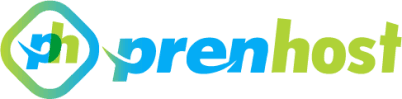In the ever-evolving digital landscape, WordPress stands out as one of the most widely used content management systems, empowering millions of websites with its user-friendly interface and robust functionalities. However, even the most sophisticated platforms are not immune to technical challenges. One of the most common and frustrating issues that users encounter is the dreaded message: “There Has Been a Critical Error on This Website.” This alert often leaves website owners in a state of confusion and concern, as it can disrupt operations, affect user engagement, and ultimately impact the site’s reputation. Understanding the underlying causes of this error is essential for web administrators and developers alike, as it can stem from various factors, including plugin conflicts, theme issues, or server misconfigurations. In this article, we will delve into the potential triggers for this critical error, explore practical troubleshooting steps, and offer guidance on preventative measures to mitigate the risk of future occurrences. By equipping yourself with this knowledge, you can ensure a smoother experience for both you and your website visitors, fostering a more resilient online presence in an increasingly competitive digital environment.
Understanding There Has Been a Critical Error
The occurrence of a critical error often indicates a significant issue within the underlying code or configuration of the WordPress site. This typically manifests as a PHP error that disrupts the normal functioning of the website, potentially resulting from plugin conflicts, theme compatibility issues, or outdated PHP versions. Diagnosis requires checking the error logs, which can provide insights into the specific source of the problem, allowing developers to isolate and address the malfunctioning component. Implementing debugging modes, such as enabling WP_DEBUG, can further assist in identifying the root cause by displaying error messages directly on the screen.
In many cases, resolving a critical error involves a systematic approach, including deactivating recently added plugins or themes one at a time to pinpoint the trigger. Additionally, ensuring that all components of the WordPress installation, including the core files, themes, and plugins, are updated to their latest versions can mitigate these critical errors. Regular backups are essential for recovery and maintaining website integrity, as they allow for restoration to a stable state prior to the error’s occurrence, thereby minimizing downtime and data loss.
Explore common causes of this WordPress error message.
common sources of the “there has been a critical error on this website. wordpress” message stem from various areas within the WordPress ecosystem. One prevalent cause is a conflict between plugins, particularly when multiple plugins attempt to manipulate the same functionality or when one plugin is not coded to be compatible with the latest WordPress core updates. Incompatibility can also arise from outdated themes, which may not support the latest features or security patches, leading to instability. Furthermore, insufficient server resources, such as memory limits set in the PHP configuration, can trigger this error, especially on sites with heavy traffic or resource-intensive plugins.
Another crucial factor contributing to this error is environmental issues, such as incorrect file permissions that prevent WordPress from executing necessary scripts or accessing directories. Database connection errors, resulting from misconfigured database credentials or server-related issues, may also manifest as a critical error, disrupting access to essential site data. Additionally, custom code snippets or modifications within the theme’s functions.php file can introduce syntax errors, exacerbating the issue. To effectively troubleshoot these common causes, developers often rely on methods such as restoring from backups, checking server error logs, and utilizing a staging environment for safe testing and modifications.
Troubleshooting Steps for WordPress Errors
To effectively address the “there has been a critical error on this website. wordpress” issue, initiating a systematic troubleshooting approach is essential. Begin by enabling debugging mode in WordPress. This can be accomplished by editing the wp-config.php file, where you can set the WP_DEBUG constant to true. This will generate detailed error messages that provide insights into the root cause of the problem, whether it be a plugin conflict, theme issue, or server misconfiguration. Additionally, reviewing the error logs on your web server can reveal more specific information that may not be displayed on the front end.
Next, proceed with deactivating all plugins to determine if the error is plugin-related. You can do this via the WordPress admin dashboard or by renaming the plugins folder using FTP or a file manager. If the error disappears after deactivating the plugins, reactivate them one by one to identify the culprit. If the issue persists, try switching to a default theme like Twenty Twenty-One. This approach helps isolate whether the theme is contributing to the error. Finally, if none of these steps resolve the issue, inspect the server environment, ensuring PHP versions, memory limits, and file permissions are properly configured to meet WordPress standards.
Effective methods to diagnose and resolve critical website errors in WordPress.
the default theme to rule out any theme-related issues. If changing the theme resolves the problem, the original theme may have compatibility issues or coding errors that need to be addressed. Furthermore, it’s prudent to check for updates for all themes and plugins, as developers often release patches that fix bugs and enhance compatibility with the latest version of WordPress.
If the error remains unresolved after these steps, consider inspecting your server settings, particularly PHP version compatibility and memory limits. Increasing the PHP memory limit in the wp-config.php file can help alleviate issues arising from resource constraints. Additionally, ensuring that your server environment meets the recommended requirements for WordPress can prevent critical errors. If all else fails, restoring from a recent backup may provide a viable fallback, allowing you to revert to a stable state before the error occurred while you continue to troubleshoot the underlying cause.
Preventative Measures for Future Issues
To mitigate the likelihood of encountering a scenario where there has been a critical error on this website, proactive measures should be integrated into the site’s management routine. Regularly updating WordPress core files, themes, and plugins is essential to ensure compatibility and security. Establishing a systematic schedule for these updates, combined with version control practices, allows for swift rollbacks in the event of an issue. Additionally, implementing a robust backup strategy will safeguard against data loss, providing a reliable recovery point in case of critical failures.
Moreover, leveraging debugging tools and enabling WP_DEBUG can facilitate early detection of potential issues before they escalate into significant errors. Monitoring server performance and resource usage will also be beneficial, as it helps identify bottlenecks that could lead to critical errors over time. Educating team members on best practices for plugin usage and theme customization can further reduce the risk of introducing errors into the system, fostering a more stable and reliable website infrastructure.
Tips to safeguard your WordPress site from critical errors and improve overall performance.
To further enhance site stability and performance, employing a comprehensive security protocol is crucial. Implementing security plugins that provide firewall protection and malware scanning can mitigate vulnerabilities that may lead to critical errors. Additionally, enforcing strong password policies and enabling two-factor authentication for user accounts will protect against unauthorized access, reducing the risk of critical incidents. Regular security audits should also be part of the maintenance routine, ensuring that any weaknesses in the site’s defenses are promptly addressed.
Optimizing database performance is another effective strategy to prevent issues associated with there has been a critical error on this website. Regularly cleaning up the database by removing unnecessary data, revising outdated post revisions, and utilizing database optimization tools can lead to improved response times. Caching solutions, both at the server level and through plugins, will help decrease load times and enhance user experience. By prioritizing these practices, site administrators can ensure a more resilient environment that minimizes the potential for critical failures while maximizing overall performance.
In conclusion, encountering the “There Has Been a Critical Error on This Website” message in WordPress can be a frustrating experience for users and developers alike. However, understanding the potential causes—ranging from plugin conflicts and theme issues to PHP errors and memory limit constraints—can streamline the troubleshooting process. By systematically diagnosing these factors and leveraging tools such as the WordPress debug mode, error logs, and safe mode, one can effectively resolve the issue and restore site functionality. Ultimately, maintaining regular backups and performing routine updates will not only minimize the risk of encountering such critical errors but also enhance the overall performance and security of your WordPress site.