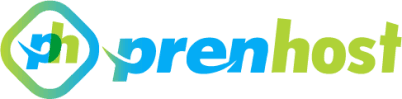As an IT professional, I understand the importance of maintaining a robust monitoring system to ensure the optimal performance of server environments. In my experience, Zabbix stands out as a powerful open-source monitoring solution that provides comprehensive insights into system health, availability, and performance metrics. When I first explored the possibility of installing Zabbix on a cPanel-managed server, I recognized the potential benefits it could bring, particularly in streamlining server management and enhancing overall visibility into resource utilization. In this article, I will share my step-by-step guide for installing Zabbix on cPanel, detailing the necessary prerequisites, configurations, and best practices to help you set up a reliable monitoring system. Whether you are managing a personal project or overseeing a fleet of servers, this installation process will empower you to track critical metrics and respond proactively to any issues that may arise. Join me as we delve into the installation process, ensuring that your server environment remains efficient, secure, and capable of meeting the demands of modern applications. With Zabbix in your toolkit, you’ll gain the insights necessary to make informed decisions and optimize your server performance effectively.
– Understanding Zabbix and Cpanel integration
Integrating Zabbix with cPanel allows for enhanced monitoring capabilities of server performance, resource usage, and website uptime. By streamlining the monitoring process, I can leverage Zabbix’s robust features to collect data from various aspects of my cPanel-managed servers. This integration involves configuring Zabbix agents on the servers that host cPanel, enabling real-time tracking of key metrics such as CPU load, memory usage, and disk space availability, which are critical for maintaining optimal server health.
To effectively implement this integration, I need to establish a Zabbix server that can communicate with the cPanel-hosted agents. This involves setting up appropriate templates within Zabbix that can accurately reflect the specific services and components running on cPanel. By creating custom actions and triggers, I can receive alerts based on defined thresholds, allowing me to proactively address potential issues before they affect the user experience. Ultimately, the synergy between Zabbix and cPanel empowers me to maintain a higher level of service reliability and efficiency.
– Preparing the server for installation
Before I can proceed with the installation, I must ensure that my server environment meets all necessary prerequisites. This includes verifying that the server is running a compatible operating system and has sufficient resources allocated, such as CPU, RAM, and disk space. I also need to install the required dependencies, including database systems like MySQL or PostgreSQL, as well as necessary libraries and packages that Zabbix requires. It’s essential to update the server’s package manager and install these components to avoid compatibility issues during the setup process.
Additionally, I will configure the firewall to allow traffic on the ports used by Zabbix, ensuring seamless communication between the Zabbix server, the agents, and the database. I should also designate a user specifically for Zabbix to enhance security and maintain a structured environment. By preparing these configurations and ensuring that the server is ready, I can streamline the process to install Zabbix on cPanel and ensure that it operates smoothly from the outset.
– Downloading the Zabbix installation files
To acquire the necessary installation files for Zabbix, I will navigate to the official Zabbix website, where I can find the latest stable release tailored for my server’s architecture. It is imperative to select the appropriate version that aligns with both my operating system and the required components, as this will help avoid discrepancies during the installation phase. Once I identify the desired version, I will proceed to download the compressed archive, which typically contains all essential binaries, configuration files, and documentation needed for a successful installation.
After the download is complete, I will extract the files into a designated directory on my server. This step is crucial as it organizes the installation components and prepares them for the subsequent configuration and setup processes. I will ensure that the permissions for the extracted files are set correctly, allowing the necessary access for the web server and Zabbix processes. Having the installation files properly downloaded and extracted is a foundational step that will significantly facilitate the overall process to install Zabbix on cPanel.
– Configuring Zabbix settings on Cpanel
In configuring the settings for Zabbix on my cPanel environment, I will begin by accessing the Zabbix configuration files, particularly the zabbix.conf.php file, which resides in the web directory. It’s essential to update the database connection parameters, ensuring they reflect the credentials I created for the Zabbix database during the installation process. This includes specifying the database name, user, and password, allowing Zabbix to communicate effectively with the database backend. Additionally, I will configure the timezone settings to align with my server’s environment, ensuring that all time-related data is logged accurately.
Next, I will focus on configuring the Zabbix server settings within the zabbix_server.conf file. This configuration contains critical parameters such as the ListenPort, which I may need to adjust depending on my specific network architecture and firewall rules. Enabling necessary features like remote monitoring and setting appropriate thresholds for alerts will also be part of this configuration. To ensure smooth operation when I install Zabbix on cPanel, I will test the connectivity and configuration settings using the web interface, verifying that all components communicate seamlessly and that the system is ready to start monitoring my infrastructure effectively.
– Finalizing the installation and testing
To finalize the installation and testing of Zabbix on my cPanel environment, I will ensure all configuration files are correctly set up and permissions are appropriately assigned. This involves verifying that the web server user has sufficient access to the Zabbix directories to prevent any potential issues during operation. After confirming the configuration integrity, I will proceed to restart the necessary services, including the web server and database server, to apply the changes made.
Once the services are running, I’ll conduct a series of tests to verify that the Zabbix frontend is accessible and that it can connect to the database without errors. This includes navigating to the Zabbix web interface to check for any configuration warnings and ensuring that I can successfully log in with the initial admin credentials. Additionally, I will set up a basic host and monitoring item to confirm that the Zabbix agent is collecting data as expected. By meticulously following these steps, I can confidently complete the process to install Zabbix on cPanel, ensuring a stable monitoring solution for my infrastructure.
In conclusion, installing Zabbix on cPanel has proven to be a straightforward yet technically nuanced process. By following the outlined steps, I was able to effectively integrate this powerful monitoring tool into my web hosting environment. The ability to track resource usage, monitor server health, and receive alerts in real-time significantly enhances my site management capabilities. As I continue to explore Zabbix’s extensive features, I look forward to leveraging its capabilities to optimize performance and ensure reliability. Overall, this installation not only bolstered my monitoring strategy but also deepened my understanding of both Zabbix and cPanel’s intricate functionalities.